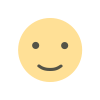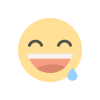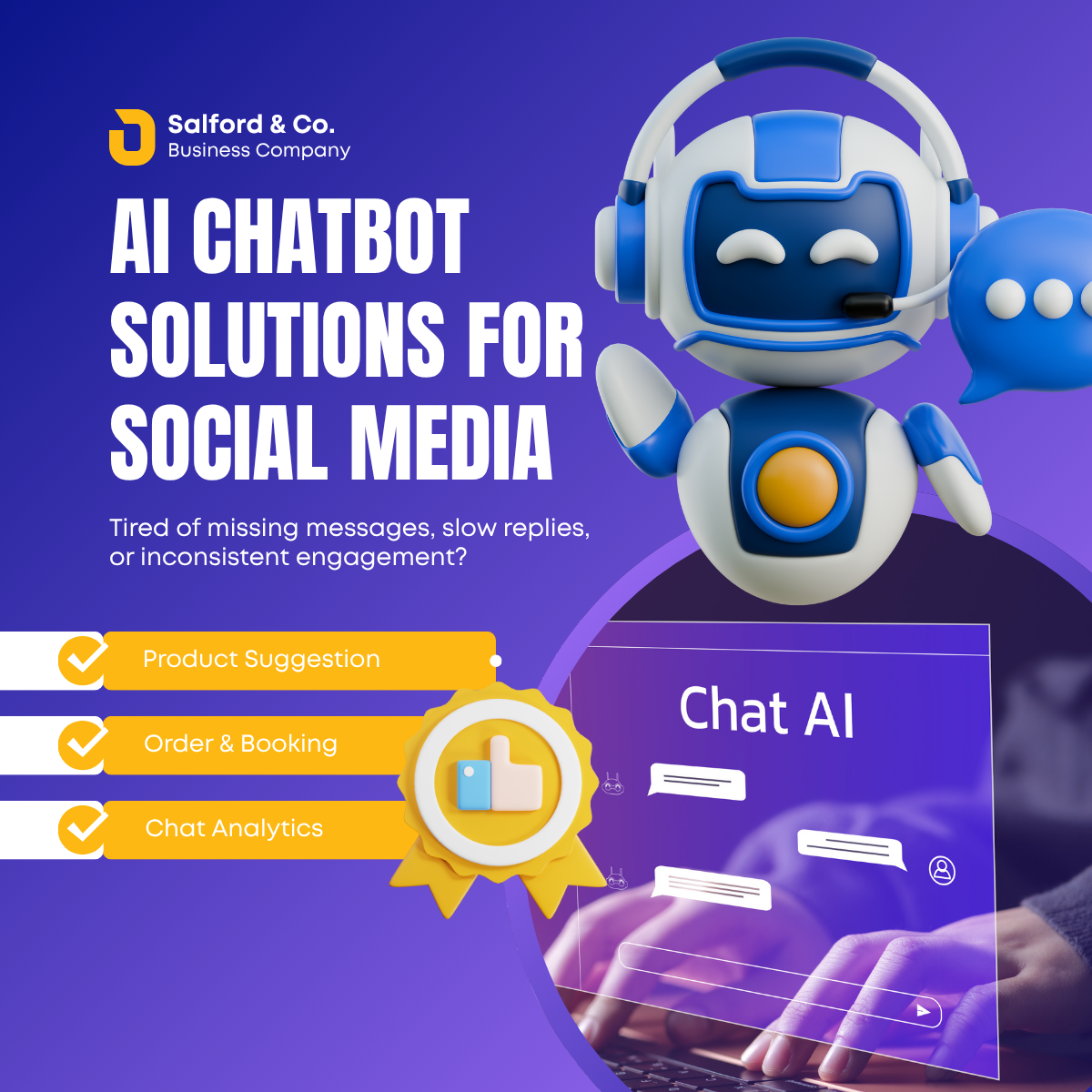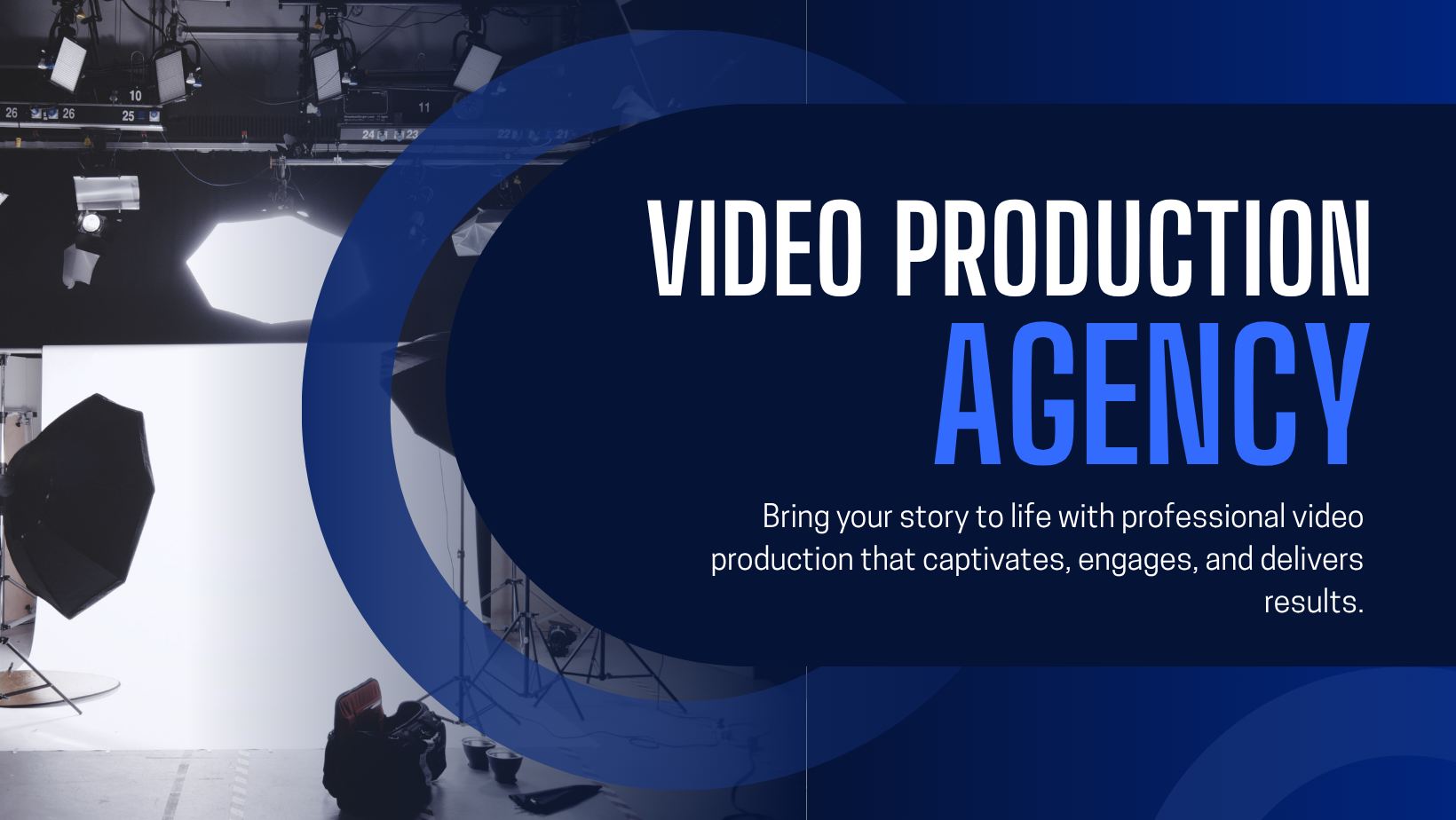How to Use ChatGPT Like a Pro: Tips for Beginners
Learn how to use ChatGPT like a pro with this beginner-friendly guide. Discover expert tips, prompt strategies, and key features to get the most out of ChatGPT—whether you're writing, coding, researching, or automating daily tasks. Perfect for new users looking to unlock the full potential of AI.

How to Use ChatGPT Like a Pro: Tips for Beginners
ChatGPT is more than just a chatbot—it’s a powerful AI assistant that can help you write, learn, code, research, brainstorm, and automate tasks. Whether you're a student, creator, entrepreneur, or just curious, learning how to use ChatGPT effectively can save you time and unlock your productivity.
Here’s a simple, practical guide to help beginners use ChatGPT like a pro.
✅ 1. Start with Clear, Specific Prompts
ChatGPT responds best to well-defined and detailed instructions. Vague questions lead to vague answers.
Instead of:
“Tell me about marketing.”
Try:
“Give me 5 low-budget marketing strategies for a small clothing business targeting Gen Z.”
Pro Tip: Start with what you want + who it's for + what format (list, summary, idea, etc.).
✅ 2. Use Follow-Up Prompts (Chat Memory)
ChatGPT remembers the context during your conversation session. Use it to your advantage by asking follow-up questions instead of starting over.
Example:
You: “Summarize this article.”
Then: “Now give me 3 social media captions based on that summary.”
Pro Tip: Treat it like a conversation, not a one-time query.
✅ 3. Choose the Right ChatGPT Model
If you're using ChatGPT Pro, you can access more powerful versions like GPT-4 or GPT-4o (with vision and voice).
Use GPT-4 for tasks that need deeper reasoning, structured writing, or code generation.
GPT-4o is faster, multimodal (can understand images and audio), and available to free users with limits.
✅ 4. Try Prompt Styles for Better Results
Want better output? Use proven prompt formats like:
-
"Act as...": “Act as a fitness coach. Suggest a weekly workout plan for a beginner.”
-
"Give me a checklist...": “Checklist for launching an online course.”
-
"Write like...": “Write this paragraph in the style of Steve Jobs.”
-
"Compare X vs Y": “Compare Shopify vs WooCommerce for small business.”
Pro Tip: Add tone or format: “Make it persuasive and under 100 words.”
✅ 5. Use ChatGPT for Learning and Study
ChatGPT is great for:
-
Summarizing long articles or notes
-
Explaining difficult concepts in simple terms
-
Generating quiz questions or flashcards
-
Translating or paraphrasing content
Example: “Explain quantum computing to a 10-year-old.”
Or: “Give me a 5-question quiz on this biology topic.”
✅ 6. Get Help With Writing, Editing & Proofreading
Ask ChatGPT to:
-
Rewrite or shorten content
-
Fix grammar and spelling
-
Generate blog outlines, social captions, or product descriptions
-
Create content in multiple styles or tones
Example Prompt:
“Rewrite this paragraph to sound more professional and concise.”
✅ 7. Use It for Coding Help
ChatGPT can help beginners understand and write code. Try:
-
Explaining code snippets
-
Debugging errors
-
Writing functions or solving logic problems
-
Generating basic HTML/CSS/JS code for websites
Example:
“Create a simple HTML page with a form that collects name and email.”
✅ 8. Explore Voice, Image, and File Features
With GPT-4o, you can:
-
Upload and analyze images or documents
-
Use voice chat (mobile app)
-
Ask questions about PDFs, spreadsheets, or charts
Great for visual learners or working with files.
✅ 9. Save Time with Custom GPTs & Tools
Explore the Explore GPTs tab (if using ChatGPT Pro) to find specialized assistants made for:
-
Resume writing
-
Travel planning
-
Coding
-
Business analysis
-
Creative writing
You can also create your own Custom GPT with no coding required.
✅ 10. Know the Limits & Best Practices
ChatGPT is smart—but not perfect. It may:
-
Occasionally give incorrect or outdated answers
-
Not browse the live web (unless web browsing is enabled)
-
Guess if unsure—always double-check facts or figures
Pro Tip: Use “How do you know that?” to make it reflect or verify.


 author
author