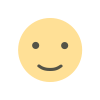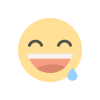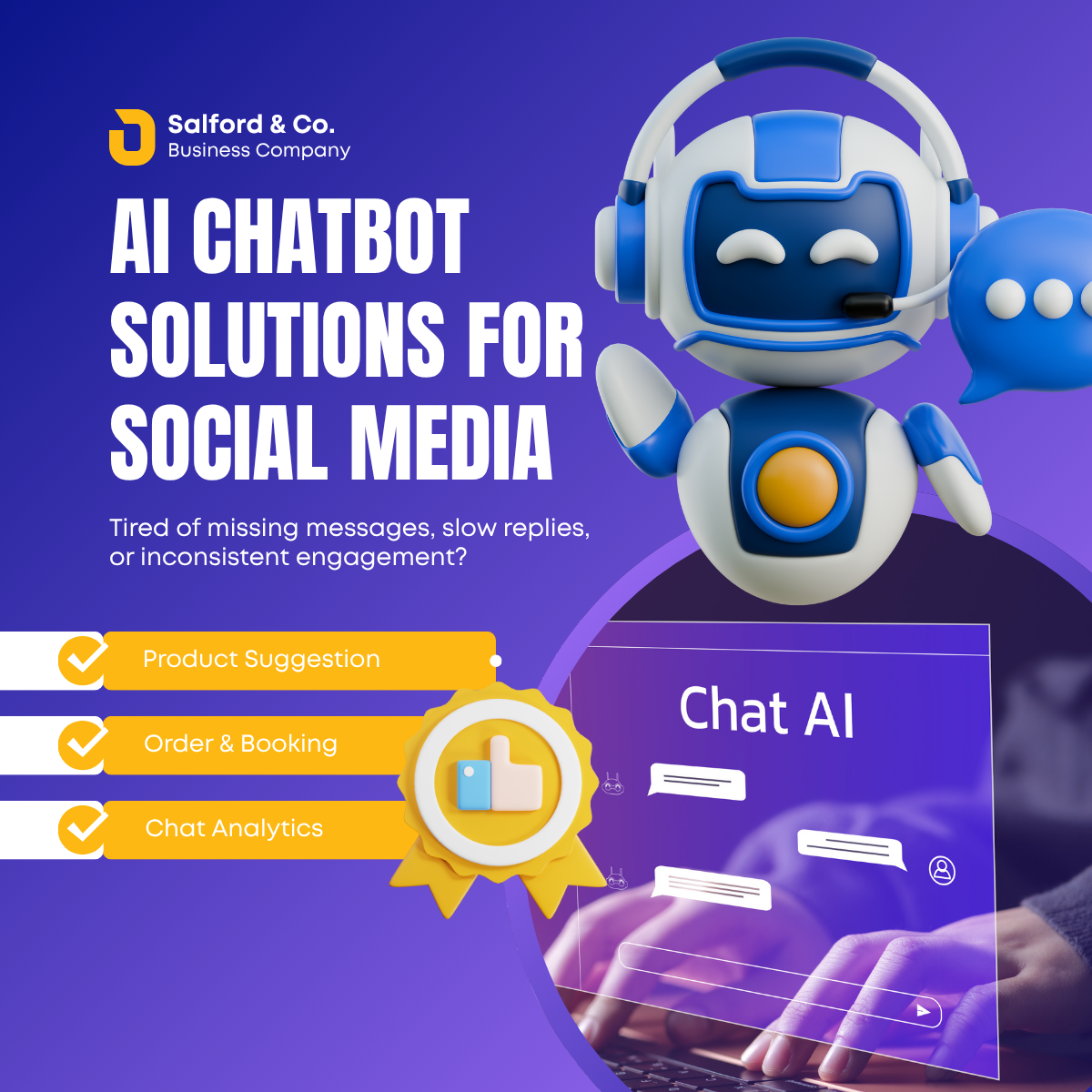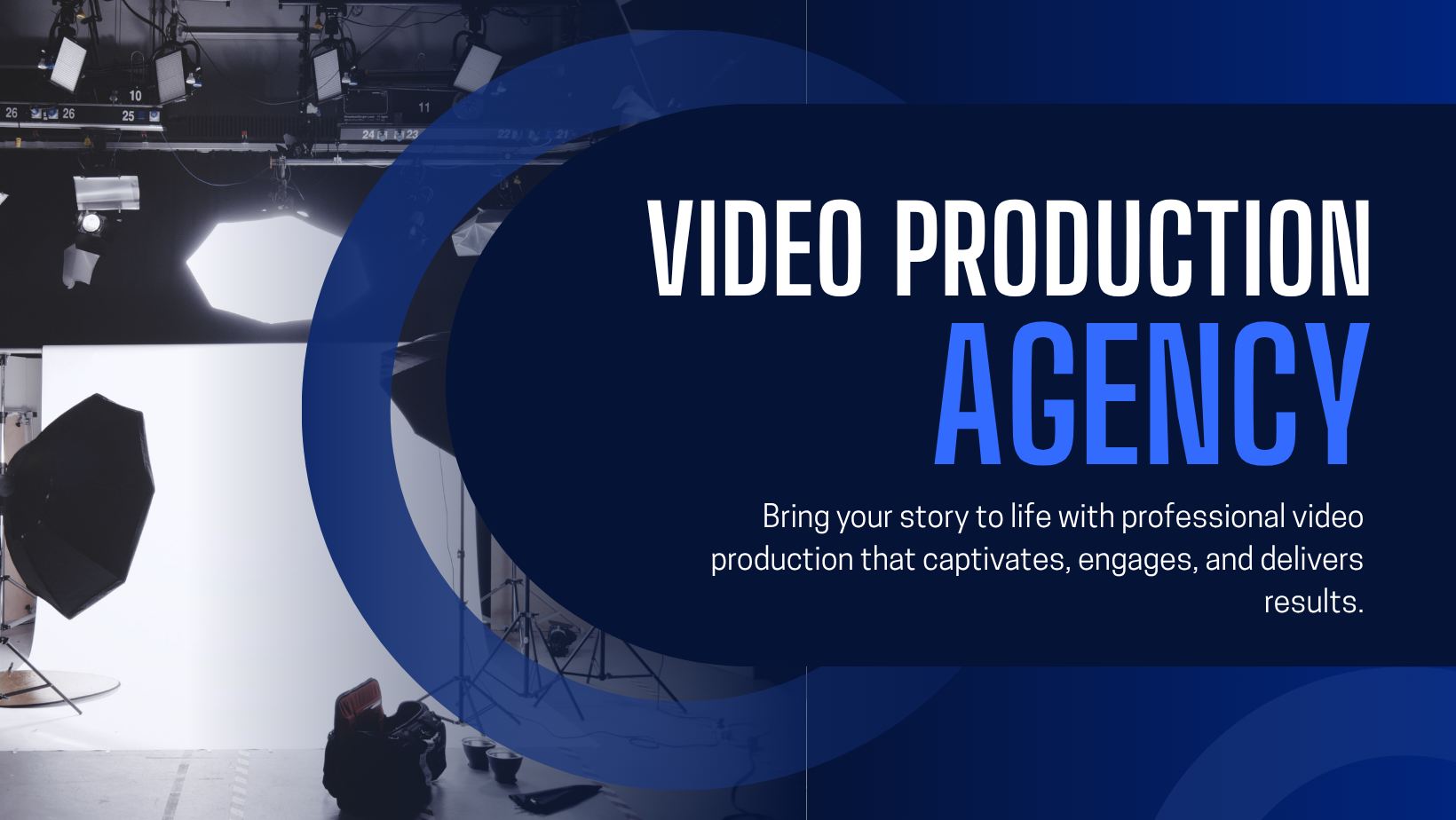Complete Guide to Using DALL·E for AI Image Generation
Explore the complete guide to using DALL·E, OpenAI’s powerful AI image generator, and learn how to create stunning visuals from text prompts. This guide covers prompt writing, inpainting, outpainting, and editing features—helping beginners and professionals alike generate high-quality, creative AI art for various personal or professional projects.
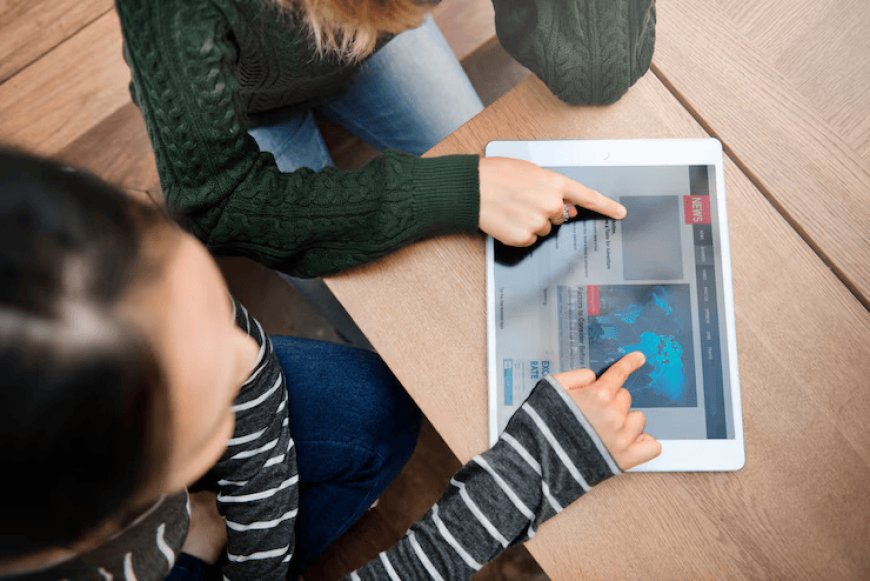
Complete Guide to Using DALL·E for AI Image Generation
OpenAI’s DALL·E is one of the most powerful AI tools available for generating realistic and creative images from simple text prompts. Whether you're a graphic designer, content creator, marketer, or just curious about AI art, DALL·E allows you to turn your imagination into high-quality visuals—without needing any design skills.
This guide will walk you through everything you need to know to use DALL·E effectively.
What is DALL·E?
DALL·E is an AI model developed by OpenAI that can generate images based on natural language descriptions (text prompts). It can create original artwork, photo-realistic images, illustrations, and even edit existing images using tools like inpainting and outpainting.
Latest versions (such as DALL·E 3, integrated into ChatGPT) are especially powerful and capable of following complex instructions with greater accuracy and creativity.
Where to Use DALL·E
You can access DALL·E through:
-
ChatGPT (web or app) — if you’re a ChatGPT Plus subscriber (using GPT-4)
-
OpenAI Platform — https://platform.openai.com
-
Third-party integrations — e.g., Microsoft Designer, Bing Image Creator
If you're using ChatGPT with GPT-4, simply describe the image you want, and DALL·E will generate it for you.
How to Write Effective Prompts
Crafting clear and detailed prompts is key to getting great results.
✅ Basic Prompt:
"A fantasy castle on a mountain during sunset"
✅ Better Prompt:
"A highly detailed fantasy castle perched on a rocky mountain cliff, surrounded by clouds, with golden-orange sunset lighting and flying dragons in the background, in the style of digital painting"
Pro Tips:
-
Mention style (e.g., watercolor, photorealistic, 3D render)
-
Add colors, lighting, or mood (e.g., dark, dreamy, futuristic)
-
Specify composition (e.g., close-up, wide shot, aerial view)
-
Include subject detail (e.g., age, clothing, expression for people)
Key Features of DALL·E
1. Text-to-Image Generation
Turn any descriptive sentence into an original image in seconds.
2. Inpainting (Image Editing)
Edit parts of an existing image by selecting an area and giving a new prompt.
Example: Remove the background and replace it with a forest.
3. Outpainting (Image Expansion)
Extend an image beyond its borders to add more context or scenery.
Great for turning a portrait into a full scene.
4. Variations
Generate different versions of a generated image while keeping the core concept intact.
Image Formats and Uses
DALL·E typically outputs 1024×1024 resolution images in PNG format. These images can be used for:
-
Blog & social media posts
-
Product concepts & marketing visuals
-
Album art, book covers, thumbnails
-
Personal art projects or mockups
⚠️ Always review image usage rights if you're using it commercially.
Best Practices for Better Results
-
Iterate often: Try different prompts and tweak your wording.
-
Use reference images (if editing or modifying visuals).
-
Keep prompts natural, like you’re explaining to a human artist.
-
Request styles: “In Pixar animation style,” “like Van Gogh,” or “in isometric 3D.”
Use Cases by Industry
-
Marketing: Ad creatives, product visuals, branded assets
-
Education: Visual aids, infographics, concept art
-
Entertainment: Storyboards, concept sketches, game design
-
eCommerce: Product mockups, lifestyle images
-
Social Media: Memes, reels thumbnails, visual storytelling
Ethical Use & Limitations
-
Do not generate misleading or harmful content.
-
Avoid using real people's likeness without permission.
-
DALL·E may sometimes misinterpret or hallucinate details—review outputs carefully.
-
OpenAI includes filters to prevent explicit, violent, or illegal content generation.
Getting Started in ChatGPT
If you're using ChatGPT Pro (GPT-4), here’s how to start:
-
Click on the image icon in the message bar.
-
Type your prompt or upload an image.
-
ChatGPT will reply with generated image(s).
-
You can ask for variations, edits, or changes directly.


 author
author