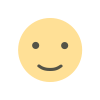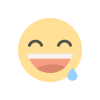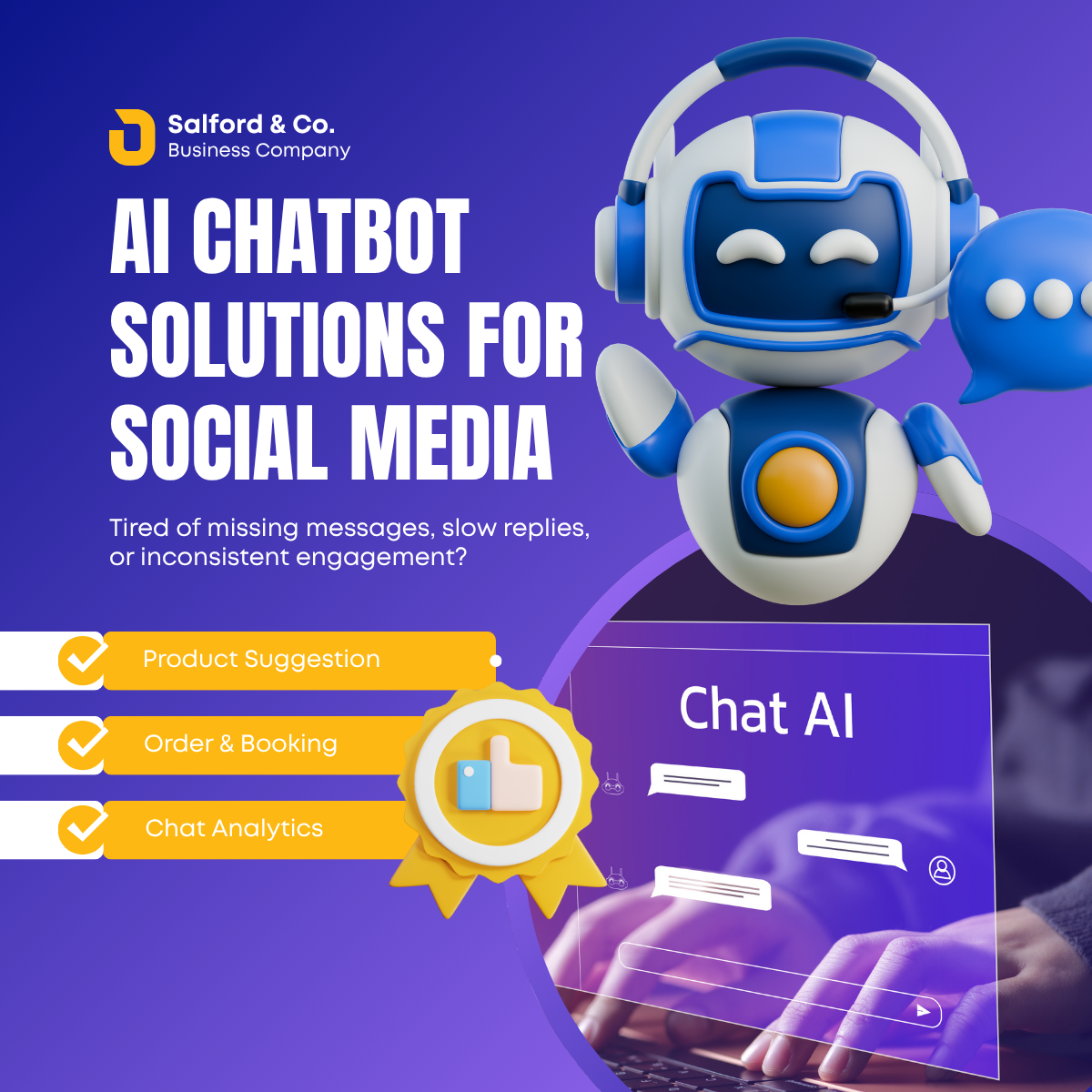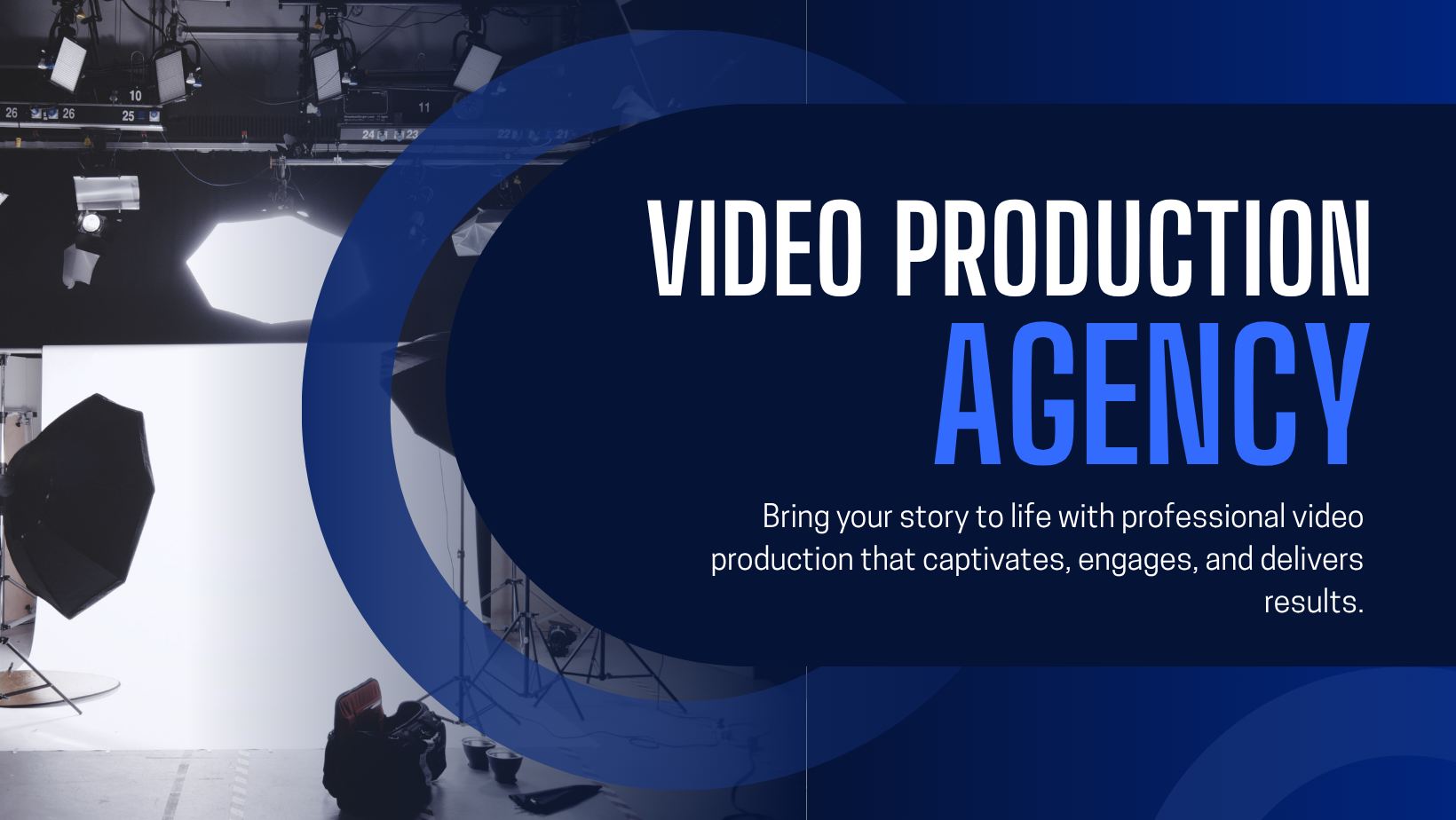Chat with PDFs Using ChatGPT: How to Upload and Ask Questions
Learn how to chat directly with PDFs using ChatGPT's file upload feature. This guide walks you through uploading a PDF, asking questions about its content, and using AI to summarize, extract data, or simplify complex information. Perfect for students, researchers, and professionals looking to save time and boost productivity with ChatGPT's document understanding capabilities.

Chat with PDFs Using ChatGPT: How to Upload and Ask Questions
OpenAI’s ChatGPT is no longer just a chatbot—it’s becoming your personal reading assistant, researcher, and document analyst. One of its most powerful (yet underrated) features is the ability to upload and chat with PDFs directly inside ChatGPT.
Whether you’re a student reviewing study material, a professional analyzing reports, or someone just trying to simplify a complex document—this guide will show you exactly how to do it.
What Does “Chat with PDFs” Mean?
ChatGPT (Plus users with GPT-4) can now accept PDF files and interact with their content.
That means you can:
-
Upload a PDF
-
Ask ChatGPT to summarize it
-
Extract specific sections or answers
-
Translate parts of it
-
Even generate questions and answers from the content
It’s like having a smart assistant who reads the document with you.
Who Can Use It?
To use the PDF upload feature, you need:
-
A ChatGPT Plus subscription (for GPT-4 access)
-
Use of the “Browse with GPT-4” or “Code Interpreter (Advanced Data Analysis)” features
-
A browser or mobile device with file upload support
As of now, this works inside the ChatGPT web interface at chat.openai.com.
How to Upload a PDF in ChatGPT (Step-by-Step)
Step 1: Go to ChatGPT and select GPT-4
Make sure GPT-4 is selected and the mode is either “Default” or “Advanced Data Analysis”.
Tip: Advanced Data Analysis (Code Interpreter) handles documents and data better.
Step 2: Click the ???? Paperclip (File Upload) Icon
You’ll find the paperclip icon in the message bar. Click it and upload your .pdf file.
Step 3: Ask Questions
You can ask things like:
-
“Can you summarize this PDF for me in 3 points?”
-
“What does section 4 say about privacy policies?”
-
“Extract all the dates and deadlines mentioned.”
-
“What is the tone of this report?”
-
“Translate page 2 to Hindi.”
✨ Use Case Examples
-
???? Students: Summarize lecture slides, research papers, or textbooks
-
???? Professionals: Analyze reports, contracts, whitepapers
-
???? Content Creators: Turn a long eBook into social post summaries
-
???? Marketers/Analysts: Pull insights or stats from presentations or PDFs
-
???? Writers/Researchers: Get summaries and questions from source material
Is It Safe?
Yes, your files are processed securely within ChatGPT and are not publicly shared. However, avoid uploading sensitive documents unless you’ve reviewed OpenAI’s data policy.
Pro Tips
-
Ask follow-up questions like “explain in simpler terms” or “create flashcards from this PDF.”
-
Upload multiple files and ask it to compare them
-
Combine with Whisper (audio-to-text) to convert meeting transcripts to PDF and chat with them


 author
author